The Raspberry Pi can easily be setup as an OpenVPN server. One common feature is to access servers or services on the remote network. Another use case is to provide a secure connection when you’re not at home.
You can do this by sending all traffic over the VPN connection, instead of only traffic for the remote servers. The idea is to connect your laptop to your OpenVPN server (this is encrypted by default) and access the internet from there. Whatever you send over the wifi connection, is encrypted by the VPN and thus safe. In the comments on the previous post there was someone trying to set this up. To help him solve the issue, I tested this myself, and decided to write a post showing how to do it because I really like the idea.
This is how it looks like: you’re on a untrusted network (red) and create a safe VPN connection (green) and all traffic will flow over the green network, to the also trusted home network (lighter green). People on the red network now cannot see the sites you visit.

Here’s how to set it up:
- Allow the OpenVPN server to route ip traffic
- Tell the default gw where to send traffic for OpenVPN clients
- Send DNS servers to the VPN Clients
- Configure the OpenVPN Client
- Test your setup
Allow the OpenVPN server to route ip traffic
First of all, you need to allow the OpenVPN server to route packets.
sudo vim /etc/sysctl.conf
Add this line, or alter it if it already exists:
net.ipv4.ip_forward = 1
Then activate the change:
sudo sysctl -p
The change is now activated, and persistent.
Tell the default gw where to send traffic for OpenVPN clients
Another important step is to tell the default gateway in the home network (lighter green) where to send traffic for theOpenVPN clients. If you omit this step, this traffic gets lost. More info in this post. Short story: add this static route to your default gateway. If it’s Linux, you’d run:
sudo route add -net 10.8.0.0/24 gw 10.5.5.5
Assuming 10.5.5.5 is the ip address of the OpenVPN server. When your router is not Linux, check the manual on howto add a static route.
Send DNS servers to the VPN clients
Most ISP’s restrict the usage of their DNS servers to their own network. When you connect to Wifi, you probably receive some DNS servers via DHCP. When you connect to VPN and then send all traffic through the VPN, you are effectively using the network (and internet connection) of your VPN server and not the local network. The DNS-servers you received via DHCP might not work because you access them from another network. To solve this, configure the OpenVPN server to push public DNS servers to use. Alternatively you can also push some local DNS servers or the DNS servers of your ISP.
sudo vim /etc/openvpn/server.conf
Add or edit these lines:
push "dhcp-option DNS 8.8.8.8" push "dhcp-option DNS 8.8.4.4"
These are Google’s public DNS servers. Just enter some DNS servers that work on the network of your OpenVPN server and that you are allowed to use.
Configure the OpenVPN client
I’m using Viscosity and all I have to do is enable a setting to send all traffic over the VPN connection.
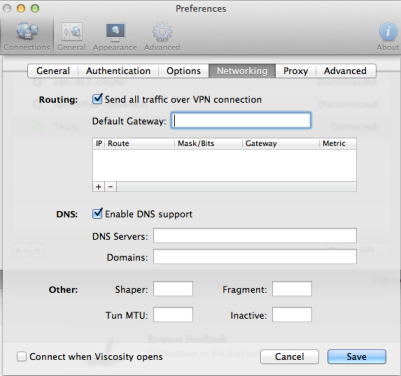
Alternative way: It’s also possible to configure the ‘Send all traffic over VPN connection’ on the server-side instead of the client. Both has pros and cons, of course. To set it server-side set this option in the server config:
push "redirect-gateway def1"
Test your setup
The final step: test your setup! Make sure you’re connected through some other network than the one the OpenVPN server is in. Use some public Wifi service of connect over 3G. My iPhone can share its 3G connection and start a Wifi hotspot. My MacBook connects via Wifi, then does the OpenVPN connection to the Pi. The expected behavior is then to see the public ip address of the OpenVPN server’s internet connection, instead of the 3G ip address. Use a website like whatismyip.com to test this. Do this before connecting the VPN, and after. It should be different.
Enjoy your secure browsing experience!




