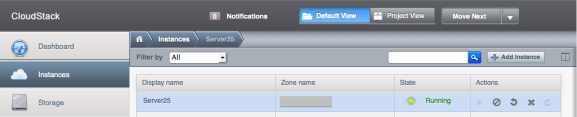Lately I’ve been coding to automate the deployment of Virtual Machines that will run in our cloud. It’s inspired by blogs and code from Jason Hancock but implemented in a different way to meet our specific needs. Since CloudStack has a very flexible API, you can make it do anything you want. It works pretty cool so far.
From a command line script we can deploy a new VM with a certain “role”. This role has a name, like “web server” or “test-vm-db” and contains the OS template name, the datacenter name, the networks to connect to, the hardware offering (CPU/Memory/Disk) and the account and domain to use. These are all CloudStack specific settings. When calling the deployVirtualMachine() API command, CloudStack will create a VM with exactly these specs. We use a simple php cli script to add a new server, like this:
Result:
Since it is in a specific domain (defined by the role), other users in that domain can “see” and work with the new VM immediately. When you deploy for a client, they will “see” the new VM like this:
When the VM boots, it is receives its role name, “web server” for example, and sends this info to Puppet. This way, Puppet knows how to configure the new VM. It will do so and when it’s finished you have an exact same “web server” as the others. Run the script again and you’ll have another one. Puppet does not only do initial configuration, it will make sure the configuration stays consistent across the all servers it manages. When you want to change a setting, Puppet distributes it and makes sure it’s the same on all servers. All automatically!
Imagine the power behind this concept. All of a sudden you can create a script that can deploy a new web server in just minutes. Now even the loadbalancer itself can spin up a new web server to handle the higher load it receives. Or destroy a web server when there are too many idle web servers. That’s what you call elastic!
What you need to build this yourself is:
1. PHP CloudStack Client (to talk to CloudStack from PHP)
2. CloudStack API docs
3. Script to grab meta-data when VM has booted
Please see Jason Hancock‘s blog for some working examples of how he implemented it. As I said, CloudStack’s API is very flexible. But you can even extend the API, if you want to go further. Thanks for the inspiration Jason!