Archives For 30 November 1999
I’m currently finalizing the CFEngine 3 setup at my $current_work because by the end of the month I will start a new job. In a little over a year, I fully automated the Linux sysadmin team. From now on, only 2 sysadmins are needed to keep everything running. Since almost everything is automated using CFEngine 3, it’s very important that CFEngine is running at all times so it can keep an eye on the systems and thus prevent problems from happening.
I’ve developed an init script, that makes sure CFEngine is installed and bootstrapped to the production CFEngine policy server. This init script is added in the post-install phase of the automatic installation. This gets everything started and from there on CFEngine kicks in and takes control. That same init script is also maintained with CFEngine. This is done so it cannot easily be removed or disabled.
Also, when CFEngine is not running (anymore) it should be restarted. A cron job is setup to do this. This cron job is also setup using CFEngine. It is using regular cron on the OS, of course. If all else fails, this cron job can also install CFEngine in the event it might be removed. Last thing it does, is automatically recover from ‘SIGPIPE’ bug we sometimes encounter on SLES 11.
To summarize:
– an init script (runs every boot) makes sure CFEngine is installed and bootstrapped
– a hourly cron job makes sure the CFEngine daemons are actually running
– CFEngine itself ensures both the cron job and init script are properly configured
This makes it a bit harder to (accidentally) remove CFEngine, don’t you think?!
Reporting servers that do not talk to the Policy server anymore
Now, imagine someone figures a way to disable CFEngine anyway. How would we know? The CFEngine Policy server can report this using a promise. It reports it via syslog, so it will show up in Logstash. The bundle looks like this:
bundle agent notseenreport
{
classes:
"display_report" expression => "Hr08.Min00_05";
vars:
# Default to empty list
"myhosts" slist => { };
display_report::
"myhosts" slist => { hostsseen("24","notseen","name") };
reports:
"CFHub-Production: Did not talk to $(myhosts) for over 24 hours now";
}
We’ve set this up on both Production and Pre-Production Policy servers.
How to temporary disable CFEngine?
On the other side, sometimes you want to temporary disable CFEngine. For example to debug an issue on a test server. After a discussion in our team, we came up with an easy solution: when a so-called ‘Do Not Run‘ file exists on a server, we should instruct CFEngine to do nothing. We use the file ‘/etc/CFEngine_donotrun‘ for this, so you’d need ‘root‘ privileges or equal to use it.
In ‘promise.cf‘ a class is set when the file is found:
"donotrun" expression => fileexists("/etc/CFEngine_donotrun");
For our setup we’re using a method detailed in ‘A CFEngine Case Study‘. We added the new class:
!donotrun::
"sequence" slist => getindices("bundles");
"inputs" slist => getvalues("bundles");
donotrun::
"sequence" slist => {};
"inputs" slist => {};
reports:
donotrun::
"The 'DoNotRun' file was found at /etc/CFEngine_donotrun, exiting.";
In other words, when the ‘Do Not Run‘ file is found, this is reported to syslog and no bundles are included for execution: CFEngine then does effectively nothing.
An overview of servers that have a ‘Do Not Run‘ file appears in our Logstash dashboard. This makes them visible and we look into then on a regular basis. It’s good practice to put the reason why in the ‘Do Not Run‘ file, so you know why it was disabled and when. Of course, this should only be used for a small period of time.
Making sure CFEngine runs at all times makes your setup more robust, because CFEngine fixes a lot of common problems that might occur. On the other hand, having an easy way to temporary disable CFEngine also prevents all kind of hacks to ‘get rid of it’ while debugging stuff (and then forgetting to turn it back on). I’ve found this approach to work pretty good.
Update:
After publishing this post, I got some nice feedback. Both Nick Anderson (in the comments) and Brian Bennett (via twitter) pointed me into the direction of CFEngine’s so called ‘abortclasses‘ feature. The documentation can be found on the CFEngine site. To implement it, you need to add the following to a ‘body agent control‘ statement. There’s one defined in ‘cf_agent.cf‘, so you could simply add:
abortclasses => { "donotrun" };
Another nice thing to note, is that others have also implemented similar solutions. Mitch Lewandowski told me via twitter he uses a filed simply called ‘/nocf‘ for this purpose and Nick Anderson (in the comments) came up with an even funnier name: ‘/COWBOY‘.
Thanks for all the nice feedback! 🙂
Recently a colleague came by and asked whether I could help him with finding out how much memory was already assigned to Oracle databases. It was fun to find out what was exactly he needed and to construct the one-liner bit by bit, as I detail below. When it seemed to work ok, I wrapped it in a small shell script to make it more flexible and reusable and deployed it to all Oracle database servers using CFEngine. You can find the final shell script on Github. I’d suggest you use the shell script instead of the one-liners below, as it is more accurate.
But let’s now play a bit with the shell. Since part of the memory used by Oracle is dynamically assigned, using tools like ‘free‘ will not really help to determine how much memory is allocated. My colleague told me we’d to look at the ‘PGA‘ (Program Global Area) and ‘SGA‘ (System Global Area) values in the Oracle settings of each database.
From the Oracle docs:
The SGA is a group of shared memory structures, known as SGA components, that contain data and control information for one Oracle Database instance. The SGA is shared by all server and background processes. Examples of data stored in the SGA include cached data blocks and shared SQL areas. A PGA is a memory region that contains data and control information for a server process. It is nonshared memory created by Oracle Database when a server process is started. Access to the PGA is exclusive to the server process. There is one PGA for each server process. Background processes also allocate their own PGAs. The total memory used by all individual PGAs is known as the total instance PGA memory, and the collection of individual PGAs is referred to as the total instance PGA, or just instance PGA. You use database initialization parameters to set the size of the instance PGA, not individual PGAs.
These settings can be found in the ‘spfile*.ora‘ of a given database. This is how I found all of them:
find /oracle/product/*/db_1/dbs/spfile*.ora
Because these are binary data files, so you need ‘strings‘ to get the readable out put. The settings we were looking for had ‘target‘ in their name, so we could grep them out like this:
strings -a /oracle/product/11.x.y.z/db_1/dbs/spfiledbname.ora |\ grep -i target
We’re especially interested in settings that started with ‘*.pga‘ or ‘*.sga‘. Example:
*.pga_aggregate_target=955252736 *.sga_target=1610612736
Of course, grep can do that too. On the lines we found, the value of the setting (next to the ‘=’) can be in kilobytes (as shown above), but also in megabytes (ending in ‘M’ or ‘m’) or gigabytes (ending in ‘G’ or ‘g’).
The question was: How to quickly sum these values on the command line to get an impression of the assigned memory. My colleagues usually did this by hand, but now there were a bit too many. You shouldn’t do this by hand anyway, if you ask me. So I gave it a try:
First we need to select the correct lines of all ‘spfiles‘ of all databases on a server:
find /oracle/product/*/db_1/dbs/spfile*.ora |\ xargs strings -a |\ grep target |\ grep -iE '\*.[ps]ga'
This resulted a list of all the settings we were looking for. The same as above, but for all databases, one per row. The next thing to do, to be able to sum them up, is to remove everything except the values we want to sum. The command ‘cut’ can do this, using a delimeter ‘=’ and then the second field. It looks like this:
find /oracle/product/*/db_1/dbs/spfile*.ora |\ xargs strings -a |\ grep target |\ grep -iE '\*.[ps]ga' |\ cut -d= -f2
It returned all kind of different values, like:
1500M 2g 754974720 2G 351272960 2g 2561671168
To sum them, one needs to convert everything to be of the same order. In this case values without a postfix were in kilobytes, so we should convert gigabytes and megabytes to kilobytes. Since I’d need a calculator later on anyway, I used ‘sed‘ to convert these values as shown below:
find /oracle/product/*/db_1/dbs/spfile*.ora |\ xargs strings -a |\ grep target |\ grep -iE '\*.[ps]ga' |\ cut -d= -f2 |\ sed -e 's/G/*1024*1024*1024/gi' |\ sed -e 's/M/*1024*1024/gi'
This results in:
1500*1024*1024 2*1024*1024*1024 754974720 2*1024*1024*1024 351272960 2*1024*1024*1024 2561671168
For this to be calculated with ‘bc‘, we need it all on one line and ‘+’ between the rows. That step can be done with the command ‘paste‘. We want all values to be on one line (-s) and use ‘+’ as a delimiter (-d):
find /oracle/product/*/db_1/dbs/spfile*.ora |\ xargs strings -a |\ grep target |\ grep -iE '\*.[ps]ga' |\ cut -d= -f2 |\ sed -e 's/G/*1024*1024*1024/gi' |\ sed -e 's/M/*1024*1024/gi' |\ paste -s -d+
This results in:
1500*1024*1024+2*1024*1024*1024+754974720+2*1024*1024*1024+351272960+2*1024*1024*1024+2561671168
Final step is to feed this calculation to ‘bc’ and you’re done:
find /oracle/product/*/db_1/dbs/spfile*.ora |\ xargs strings -a |\ grep target |\ grep -iE '\*.[ps]ga' |\ cut -d= -f2 |\ sed -e 's/G/*1024*1024*1024/gi' |\ sed -e 's/M/*1024*1024/gi' |\ paste -s -d+ |\ bc
This results in:
11683233792
If you want to convert it to display gigabytes instead of kilobytes, add this ‘awk‘ command to instruct ‘bc‘ to divide and display two decimals (otherwise it will floor down the value):
find /oracle/product/*/db_1/dbs/spfile*.ora |\
xargs strings -a |\
grep target |\
grep -iE '\*.[ps]ga' |\
cut -d= -f2 |\
sed -e 's/G/*1024*1024*1024/gi' |\
sed -e 's/M/*1024*1024/gi' |\
paste -s -d+ |\
awk {'print "scale=2; (" $1 ")/1024/1024/1024"'} |\
bc
This results in:
10.88
This means 10.88 GB of memory has been allocated to databases.
A nice example of the power of the Linux shell 🙂
Now that I’m using CFEngine for some time, I’m exploring more and more possibilities. CFEngine is in fact a replacement of a big part of our Zenoss monitoring system. Since CFEngine does not only notice problems, but usually also fixes them, this makes perfect sense.
Recently I created a promise that monitors the disk space on our servers. Since we use Logstash to monitor our logs, all CFEngine needs to do is log a warning and our team will have a look. I will write about Logstash another time 😉
To monitor disk space, I use two bundles: one that is included from ‘promises.cf’ and a second one that is called from the first one.
The ‘diskspace’ bundle looks like this:
bundle agent diskspace
{
vars:
"disks[root][filesystem]" string => "/";
"disks[root][minfree]" string => "500M";
"disks[root][handle]" string => "system_root_fs_check";
"disks[root][comment]" string => "/ filesystem check";
"disks[root][class]" string => "system_root_full";
"disks[root][expire]" string => "60";
"disks[var][filesystem]" string => "/var";
"disks[var][minfree]" string => "500M";
"disks[var][handle]" string => "var_fs_check";
"disks[var][comment]" string => "/var filesystem check";
"disks[var][class]" string => "var_full";
"disks[var][expire]" string => "60";
apache_webserver::
"disks[webdata][filesystem]" string => "/webdata";
"disks[webdata][minfree]" string => "1G";
"disks[webdata][handle]" string => "webdata_fs_check";
"disks[webdata][comment]" string => "/webdata filesystem check";
"disks[webdata][class]" string => "webdata_full";
"disks[webdata][expire]" string => "60";
someserver01::
"disks[tmp][filesystem]" string => "/tmp";
"disks[tmp][minfree]" string => "1G";
"disks[tmp][handle]" string => "tmp_fs_check";
"disks[tmp][comment]" string => "/tmp filesystem check";
"disks[tmp][class]" string => "tmp_full";
"disks[tmp][expire]" string => "30";
methods:
"disks" usebundle => checkdisk("diskspace.disks");
}
All it does is define the configuration, depending on the classes that are set. Some are disks monitored on all servers (like ‘/’ and ‘/var’ in this example) and some are monitored only when the specified class is set (like ‘apache_webserver’ and ‘someserver01’). These are classes I defined in ‘promises.cf’ based on several custom criteria.
The ‘checkdisk’ bundle does the real job:
bundle agent checkdisk(d) {
vars:
"disk" slist => getindices("$(d)");
storage:
"$($(d)[$(disk)][filesystem])"
handle => "$($(d)[$(disk)][handle])",
comment => "$($(d)[$(disk)][comment])",
action => if_elapsed("$($(d)[$(disk)][expire])"),
classes => if_notkept("$($(d)[$(disk)][class])"),
volume => min_free_space("$($(d)[$(disk)][minfree])");
}
Although this may look cryptic, it is a nice and abstract way to organize the promise. This is ‘implicit’ looping in action: if the ‘disk’ variable contains more than one item, CFEngine will automatically process the code for each item. In this case, this means a promise is created for all the disks specified.
If you prefer a percentage, instead of fixed free size, you could use ‘freespace’ instead of ‘min_free_space’ in the ‘checkdisk’ bundle.
When a disk is below threshold, this log message is written:
2013-11-01T17:35:42+0100 error: /diskspace/methods/'disks'/checkdisk/storage/'$($(d)[$(disk)][filesystem])': Disk space under 2097152 kB for volume containing '/' (802480 kB free) 2013-11-01T17:35:42+0100 error: /diskspace/methods/'disks'/checkdisk/storage/'$($(d)[$(disk)][filesystem])': Disk space under 2097152 kB for volume containing '/tmp' (1887956 kB free)
Apart from reporting, you could even instruct CFEngine to clean up certain files when disk space becomes low or to run a script. You would then use the specified ‘class’ that is set when the disk has low free disk space (‘tmp_full’ for example). Anything is possible!
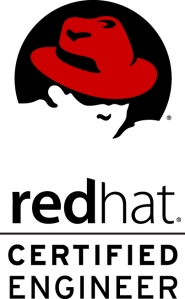 Last week I attended the Red Hat RH300 course (fast track) in Amsterdam and did the RHCSA and RHCE exams on the final day. I passed both RHCSA (283/300 points) and RHCE (300/300 points). I had a great teacher because, apart from technical stuff, I also learned how to approach the exams.
Last week I attended the Red Hat RH300 course (fast track) in Amsterdam and did the RHCSA and RHCE exams on the final day. I passed both RHCSA (283/300 points) and RHCE (300/300 points). I had a great teacher because, apart from technical stuff, I also learned how to approach the exams.
The objectives for both RHCSA and RHCE are well documented on Red Hat’s site. You should start to make sure you know everything inside out. Practise, practise, practise. Learn to use the documentation that ships with RHEL, as this is the only help available: no internet access is provided during the exam. There are several books available that help prepare and Red Hat has very good courses as well, that I really recommend. I assume you should be able to study this all one way or the other.
One advise on this though: don’t try to remember everything but remember the references instead. If you know a man page has examples you can use, just remember the man page. If you know documentation is in a separate package, remember the package name. A references takes less ‘memory’ in your head, so you can remember more. This will speed up your work significantly.
But wait, technical knowledge is just one challenge. Watch out for the pitfalls:
Pitfall #1: Time
Most experienced Linux sysadmins will probably be able to pass the exam if there was no restriction on time. You could test, trial-and-error and read man pages all day long. Even start from scratch when you seriously broke something. Well, it’s time to wake up: in reality time on the exam is (very) limited. And yet many candidates do not manage their limited exam time.
A classic example: spending too much time on something that does not work right away. Instead, accept the fact it doesn’t work now and continue with other tasks or else time will run out. When you have given everything a first attempt, you can always return to a task that you skipped before.
Not only should you know immediately what to do when you read the tasks, you need to know the fastest way to configure something. Yes, the fastest way. Not the way you prefer to do it, or have been doing it until now. I’ve heard people complaining about the GUI/TUI tools. And I agree a GUI is not something you want on a server. But hey, if ‘system-config-authentication‘ has a ready to fill-in form and makes you configure LDAP with TLS and Kerberos in 60 seconds. Why would you want to go for the manual way on the exam? Yet, some feel they are better off configuring this on the command line. There’s simply no time for that approach, nor will it bring in more points. Be smart, take the fast track.
Pitfall #2: Your assumptions
Reading is a big problem because candidates tend not do read very well on the exam. Especially when aware of Pitfall #1, they will not spend the first few minutes reading instructions. A waste of time, right? But in reality this will cost precious time later on because assumptions are made, but never checked. Is it a good idea to start working on something, without seeing the bigger picture?
I don’t think so. Sometimes, tasks are related but not grouped together. When you read everything first, you might find that doing two tasks together is easier. Or you might choose a different approach based on all information, instead on just a single task. Reading ahead helps you understand the bigger picture.
Imagine you are asked to configure, let’s say, NTP. Some assume they have to sync to a time source that is provided and then have to setup a NTP server and serve time to the local network. But isn’t is a waste of time to configure a NTP server, when all you have to do is setup a NTP client? This also occurs with tweaking configurations more than is being asked for. Keep it simple and do exactly what is asked for.
How I avoided the pitfalls
Value your own work through the eyes of a customer. Example: if a web server is perfectly configured but a firewall prevents access to it, then this does not work for a client. Website is down: zero value. Red Hat might also values your work on the exam like this. Keep that in mind.
Structure is another important thing to work on. This was my approach on the exam:
1. Imagine you are working for a client that has written down everything they want from you. Read it all and try to understand the bigger picture. Then reorganize it: group together what belongs to each other.
2. Install everything at once. After step 1 you should have identified all packages you need to install. Do it now. Then ‘chkconfig on‘ every service you will configure later. Why? Because it is easy and it prevents forgetting it later on. Remember: a perfectly configured service that does not start at boot brings in zero points.
3. Then setup the firewall for the services you identified at step 1 and installed at step 2. You probably need to tweak this as you go through the tasks, but just setup the basics now. This will make it easier later on.
On my exam the first 3 steps took less than 20 minutes and provided a solid base to build on.
4. Work through all tasks and remember: Be smart, take the fast track. Also, skip any task that you are stuck on for more than 10 minutes.
Reboot a few times and recheck everything you have finished so far. Your work is reviewed after a reboot anyway, so you should make sure your changes survive a reboot. The sooner you find a problem, the sooner you will be able to solve it.
5. When everything is done, carefully check the items a final time. Then you’re done. And, you probably have some time left!
Conclusion
The Red Hat exams are challenging. You absolutely need the technical skills as outlined in the objectives. But, I believe that alone is not enough. To pass, you should manage your limited time on the exam by taking the fast track and remember the right references. Before you start, make sure to have a clear picture in mind of what you are supposed to do. Start by building a basic setup and work from there. Finally, always check your assumptions.
Good luck! 🙂





