I’ve upgraded my 3 year old MBP with a fast SSD. I decided to install from scratch instead of migrating or cloning the old disk. The good thing is that everything is now fast and clean. The downside is that all customisations I did over the past years are also gone.
One thing I customised was shortcuts. I forgot how easy this can be done in OSX, so I’ll describe it below so others can benefit as well.
For example, I want the shortcuts in Terminal for Next and Previous tab to be CMD+right arrow, and CMD+left arrow. In Terminal you can see the default shortcuts for this in the menu:
It looks ok, but you cannot directly press ‘}’ on most keyboards; It’s SHIFT+], so this makes the default shortcut CMD+SHIFT+]. I prefer a shortcut with just two keys. To change these you’d go to:
System Preferences | Keyboard | Keyboard Shortcuts
From the left, choose ‘Application Shortcuts’ and then click the + icon to add a new shortcut. First, select the application you want to change the shortcut for, ‘Terminal.app’ in this example. Then, specify the exact menu title for the command you’d like to change the shortcut for. As you can see above, you’d enter ‘Select Next Tab’ to change that command. Repeat for ‘Select Previous Tab’. Just press the shortcut and it will appear in the box. Afterwards it should look like this in the keyboard preferences pane:
Now, go back to the Terminal application and have a look at the same menu as before. It should now list the shortcut you just added.
Try changing tabs by pressing CMD+left/right arrow.. it works!
One thing to note, it that the shortcuts I used in this example, by default belong to changing windows instead of tabs. When you want to change windows in Terminal using a shortcut, you’ll need to add new shortcuts for these as well. Alternatively, you use the CMS+` shortcut which still cycles through your windows, it just cannot go back. For me this works ok as this works in any application.
Changing shortcuts in Mac OSX is easy and allows you to make them work exactly as you prefer. I’ve done this in Mountain Lion, but I believe this can be done in Lion as well.



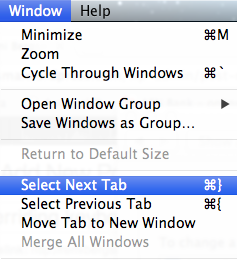
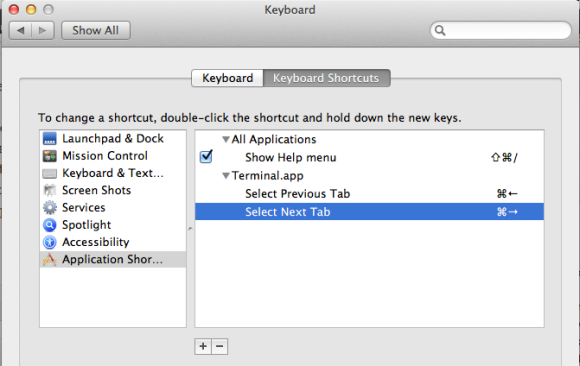
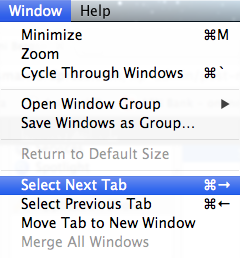


many thanks
you’re welcome 🙂
Just browsing your blog, since there’s lots of neat stuff to read 😉
And, posting another (maybe obvious) comment:
“Alternatively, you use the CMS+` shortcut which still cycles through your windows, it just cannot go back.”
Whenever I think ‘reverse this action’, I just hold SHIFT. Works most of the time 😉
So, use CMD+` and SHIFT+CMD+` to switch back and forth 😉
Grtz,
Samy
Glad you like it. And thanks again for your contributions!
Jesus, I can’t tell you how many people got this wrong. Finally, the real answer. Thanks!
Nice to hear it worked for you too 🙂
Finally, the real answer to this problem. You da MAN.
i tried to change the shortcut “Move focus to next window” following your instructions, but didn’t work (i chose a combination i liked, but after saving it nothing happens when i use my selection)… any thoughts?
Hi Lucas,
Are you sure the shortcut isn’t already in use?
Thanks for following up. I figured it out and it worked as you explained
I’m glad about that! Thanks for letting me know 🙂
Anyway to do this with the terminal:
Reconfigure the shortcut to take a screenshot of (only) the frontmost window?
[b]Command Shift 4 plus spacebar[/b] gets old when you do it 20 or 30 times in a row…
I don’t know of a way to change those.
You could try the changing the shortcuts of the ‘grab’ app and see if that makes it easier.
Somehow, the shortcut got changed with Mavericks into “Apple {” or “Apple }”.
ISTR I could switch tabs with another shortcut, before Mavericks.
Then, I spent some time trying to figure out just how I could change it back to something that also worked on non-US keyboards…
Never occurred to me to just use Google. Your blog is the first hit, rightfully.
Thanks a lot.
Best Regards.
Rainer
My kids were playing with my ibook 2.13 GHz Intel Core 2 Duo and somehow they changed the command key to command + comma. Now when the command key is pressed the finder preferences or if in an application is open the preferences open this also happens when the comma key is pressed. I’ve looked everywhere on the web but can’t find and answer could what you describe help me out? Thanks for any advice.