Due to the Ghost bug aka CVE-2015-0235, we had to upgrade 500+ system vm’s. We’re running CloudStack 4.4.2. The version of the systemvm template it uses was 4.4.1 and so we created 4.4.2 and used that instead. It was quite some work to get it done so we thought it was worth sharing how we did it in this blog. I did this work together with my Schuberg Philis colleague Daan Hoogland.
1. Build new CloudStack RPM’s with MinVRVersion set to 4.4.2
Basically this was a single digit change in a single file (api/src/com/cloud/network/VirtualNetworkApplianceService.java).
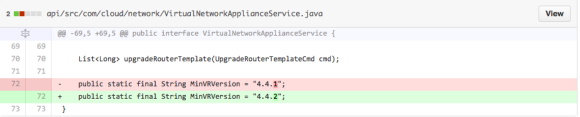
2. Build new systemvm with latest patches
Obviously we had to build a new systemvm template with this same version. We used the latest Debian 7 release:
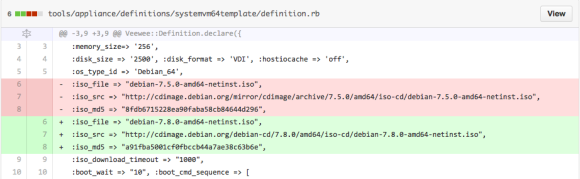
And set the version also to 4.4.2:
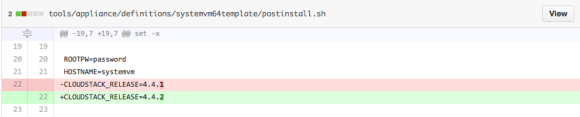
3. Upload the template to CloudStack
Upload the template as admin user. We couldn’t use systemvm-xenserver-4.4 as a name, because it was already there. So we gave it a temporary name: systemvm-xenserver-4.4.2.
Wait until they are READY.
4. Stop CloudStack management servers
Unfortunately you need to stop CloudStack. First of all because we’re going to upgrade the RPM’s. Second to get the new template registered.
Also, since we will hack the SQL database in the next step (or should I say: we used the SQL-API) it’s better to do this when CloudStack is not running.
5. Hack the SQL database
When the templates are downloaded, we made the following changes:
– renamed systemvm-xenserver-4.4 to systemvm-xenserver-4.4-old
– renamed systemvm-xenserver-4.4.2 to systemvm-xenserver-4.4
– set the type of systemvm-xenserver-4.4.2 to SYSTEM
Get an overview with this query:
SELECT * FROM cloud.vm_template where type='SYSTEM';

Example of update query:
UPDATE `cloud`.`vm_template` SET `name`='systemvm-xenserver-4.4', `type`='SYSTEM' WHERE `id`='2152'; UPDATE `cloud`.`vm_template` SET `name`='systemvm-vmware-4.4', `type`='SYSTEM' WHERE `id`='2153';
As you can see, in our case the old and new template id’s were as follows:
1952: old template, 2152 new
1953: old template, 2153 new
Finally, you need to update the vm_template_id from old -> new like in this example:
UPDATE `cloud`.`vm_instance` SET `vm_template_id`='2152' WHERE `vm_template_id`='1952' and removed is NULL; UPDATE `cloud`.`vm_instance` SET `vm_template_id`='2153' WHERE `vm_template_id`='1953' and removed is NULL;
6. Install new CloudStack RPM’s
Now that CloudStack is still down, upgrade the RPM’s. This is a quick install as there are almost no changes.
7. Start the management servers
It’s time to start the management servers again. When it’s ready, check the virtual routers:
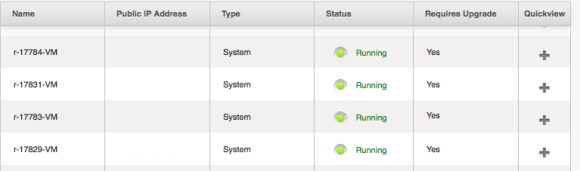
All flags RequiresUpgrade are set!
8. Destroy SSVM and CP
We had to destroy the Secondary Storage VM’s and Console Proxies for them to get recreated with the new templates. Rebooting did not work.
9. Reboot routers
Just reboot your routers and they get upgraded automatically!
We used internal developed tooling to do this automated. The tools send maintenance notifications to the tenant when their router is upgraded (and when it’s finished). We’ll open source the tools in the coming months, so stay tuned!
Conclusion
I think we need an easier way to do this 😉
Happy patching!




